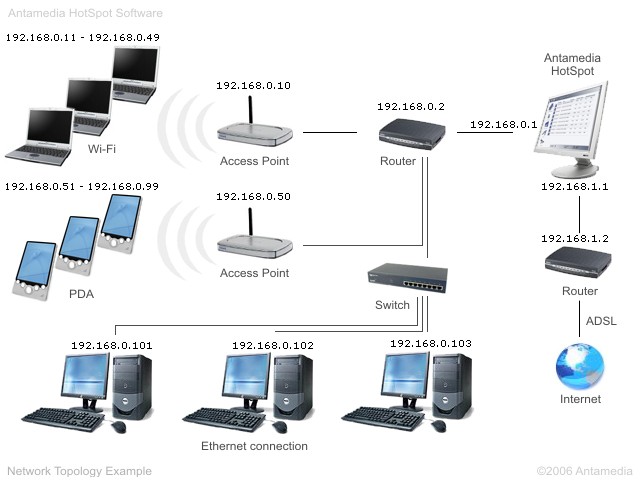Antamedia HotSpot software should be
installed on standard PC computer running Windows OS. We'll call this
computer HotSpot computer.
HotSpot computer have to be a gateway for other computers in the
network. With such setup we are forcing all computers in network to
redirect traffic through HotSpot software which will control wether
such traffic should be allowed or blocked. It's allowed if customer
authenticated with username and password, and it's blocked if customer
is not logged or time on account expired.
HotSpot computer need to have 2 network cards. One network card (NIC1)
will accept traffic from your network and it will pass it to HotSpot
software. If traffic is allowed, traffic will be redirected to second
network card (NIC2) which is connected to Internet. Between NIC2 and
Internet you can use routers, brigdes, modems (xDSL, ISDN, Cable...).
NAT (Network Address Translation) should be disabled on all routers.
With traffic we are assuming opening web pages or other type of
communication with Internet.
HotSpot software doesn't require any specific hardware so you can
use Access Points, Modems, Switch or Routers that you already own, and
just configure network settings.
As a first step, we will share
Internet connection on NIC 2. To remind you, this is a network card
that connect HotSpot computer with Internet. We recommend using Windows
Interent Connection Sharing (ICS) as it's easy to setup and it's free
to use. Detailed steps are described here:
NIC 2 is connected to the Router. IP
addresses of NIC 2 and Router are at the same IP range. In our example
NIC 2 IP address is 192.168.1.1 and router IP address 192.168.1.2 .
Router is connected to the internet using ADSL line. Router IP address
is usually provided by your ISP and for example it might be
194.190.20.128.
Of course, router is optional. You can connect
HotSpot computer directly to broadband ethernet or to use dial up ISDN
modem or wireless bridge. All that matters is that NIC 2 is connected
to Internet.
NIC1 (connects your network with
HotSpot computer) will get IP address 192.168.0.1. This is default IP
that Internet Connection Sharing sets to your network card. Note that
you can change this IP address to some other IP address. Subnet mask is
255.255.255.0 .
Access Points and Switch are
connected to the Router with IP address 192.168.0.2. Router is
connected to NIC1 on the HotSpot computer.
In this network topology, Access
point connects wireless laptops through the Switch and the HotSpot
computer to the Internet. IP address of Access Point is 192.168.0.10.
Access Point has DHCP (Dynamic Host Configuration Protocol) enabled so
it assignes IP addresses automatically to all wireless laptop
computers. Laptops will get IP address from range 192.168.0.11 to
192.168.0.49 and will have the same subnet mask as your HotSpot
computer 255.255.255.0. Gateway should be 192.168.0.1 and DNS addresses
are usually assigned by your ISP. NAT (Network Address Translation)
should be disabled on all Access Points.
Second Access Point is used connects PDAs through the Router and
the HotSpot computer to the Internet. IP address of Access Point is
192.168.0.50. Access Point has DHCP enabled so it assignes IP addresses
automatically to all PDA computers. PDAs will get IP address from range
192.168.0.51 to 192.168.0.99 and will have the same subnet mask as your
HotSpot computer 255.255.255.0. Gateway should be 192.168.0.1 and DNS
addresses are usually assigned by your ISP.
In our example three Wired computers
are connected to the Internet through the Switch, Router and the
HotSpot computer. IP addresses of Wired computers are 192.168.0.101,
192.168.0.102 and 192.168.0.103. Subnet mask is the same as your
HotSpot computer 255.255.255.0. Gateway is 192.168.0.1 and DNS
addresses are usually assigned by your ISP.
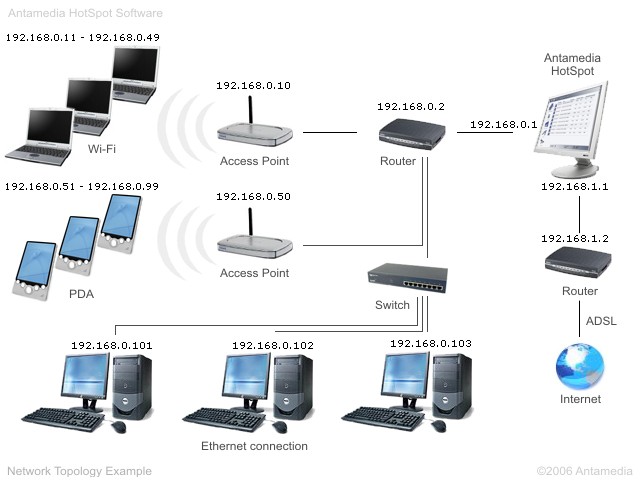
Third example shows laptops
and PDAs connected to two different access points, router, ethernet
connected computers using switch,
and computer running HotSpot software which is connected on Internet using router and ADSL line
Once your laptop customers step in
your Access Point WiFi range, they will be able to scan the network and
discover your Access Point. After they connect, Access Point will
assign them IP and DNS settings automatically using DHCP. Please note
that you need to enable free connection to Access Point without
encryption or other limitations. If you have multiple Access Points you
should specify different IP range that DHCP assigns to wireless users.
At this point, customer is connected to your WiFI and is able to
type some URL in browser. Antamedia HotSpot will check this IP / MAC
and since customer is not authenticated, it will return login page to
customer browser. Username and password is required to gain access to
Internet.
If this is a new customer, he'll be able to sign up for a new
account and pay with credit card. Process is completely automated and
customer is able to choose username, password and pricing plan (like 1
Hour Internet time or one month unlimited access). You will not need
staff to sell tickets.
Please note: Appropriate HotSpot software license with credit card payment option is required.
Computers connected in switch are already connected in network and
after authentication customer will get access to Internet. In case that
these computersshould have free access to Interent, you should specify
it's MAC addresses in HotSpot Setup - MAC Whitelist page. Typical
example for this is Cybercafe that uses our Internet Caffe software to
limit access and manage computers.