Asterisk PBX configurations
NOTE: This is only an example of what for you can use this application. Of course you can use it and for other things.
iax.conf Configurations
We need
two registered users in
iax.conf file. This is because we are going to use the
IAX2 protocol. If you want to use other protocol such as
SIP or
MGCP, you have to do the configurations below respectively in
sip.conf or
mgcp.conf.
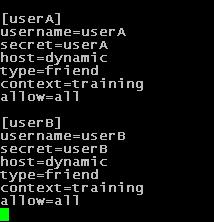
So, we have registered the users:
userA and
userB.
Type=friend means that this user can make and receive calls.
Host=dynamic means that the IP is not static but dynamic through a DHCP server.
Allow=all means that the line which this user will use, could support all audio codecs.
Context=training - this shows that this user is working with the extensions in this context of the configuration file
extensions.conf.
Now lets add and one sip user.
We need
one registered users in
sip.conf file. This is because we want to test and the
SIP protocol.

So, we have registered the user
sip_user.
Type=friend means that this user can make and receive calls.
Host=dynamic means that the IP is not static but dynamic through a DHCP server.
Allow=all means that the line which this user will use, could support all audio codecs.
Context=training - this shows that this user is working with the extensions in this context of the configuration file
extensions.conf.
In order create conference room we have to configure it in the meetme.conf (look the picture below):
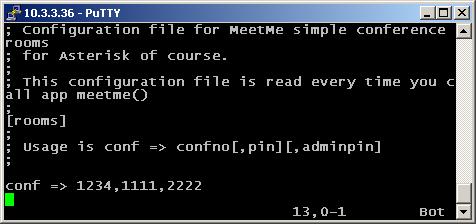
For this tutorial we are going to use meetme room number 1234, it will
have also and PIN code for access (1111), and PIN code for the
conference administrator (2222). We just follow the standard template:
conf => conference number,PIN,Administrator PIN
Now we have only to add some extensions in the
extensions.conf

On the picture above you can see our
extensions.conf file.
[training]
exten => 1234,1,Goto(conf,1)
exten => conf,1,Set(MEETME_RECORDINGFILE=/tmp/Tutorial-${TIMESTAMP})
exten => conf,2,Meetme(1234|sr)
exten => conf,3,Hangup()
Finally, in order to be sure that the
Asterisk PBX will hang up the line after the conversation is over, it is a good idea to make an extension for hanging up the line.
For more information about
extensions.conf you can check
here.
For more information about
iax.conf you can check
here.
For more information about
sip.conf you can check
here.
This application is tested with our
IAX softphone Idefisk. You can download it from
here. For more information about this softphone please read our
tutorial.
If you would like to test this application with the
SIP channel you can read our tutorials about the SIP
Softphones to learn how to configure them to work with
Asterisk PBX